How to link BigQuery to Google Analytics
Follow these instructions to link Big Query with Google Analytics for tracking with indiePixel
Overview
Google Analytics is a powerful tool for collecting info on who is visiting your website and Etsy shop. BigQuery is another tool from Google that you can use along with GA to get granular data on each user who visits a page. It stores all the information you collect from GA. When you pair these with indiePixel, you are able to easily and accurately track individual user page views, add to carts, and purchases to leverage with paid Social Media advertising platforms.
In this article we'll go over the steps required to:
- Set up a BigQuery project
- Link BigQuery to Google Analytics
- Export data from Google Analytics to BigQuery
- Connect BigQuery to indiePixel
Creating Google Cloud Project
BigQuery is the database that will hold all your analytics, so you can think off the Google Cloud Project as the folder that it all lives in. Let's start by making a new Cloud Project.
Step 1: Sign up for Google Cloud Console
Follow the link to open Google Cloud Console and agree to the terms of service.
Step 2: Click Select a Project
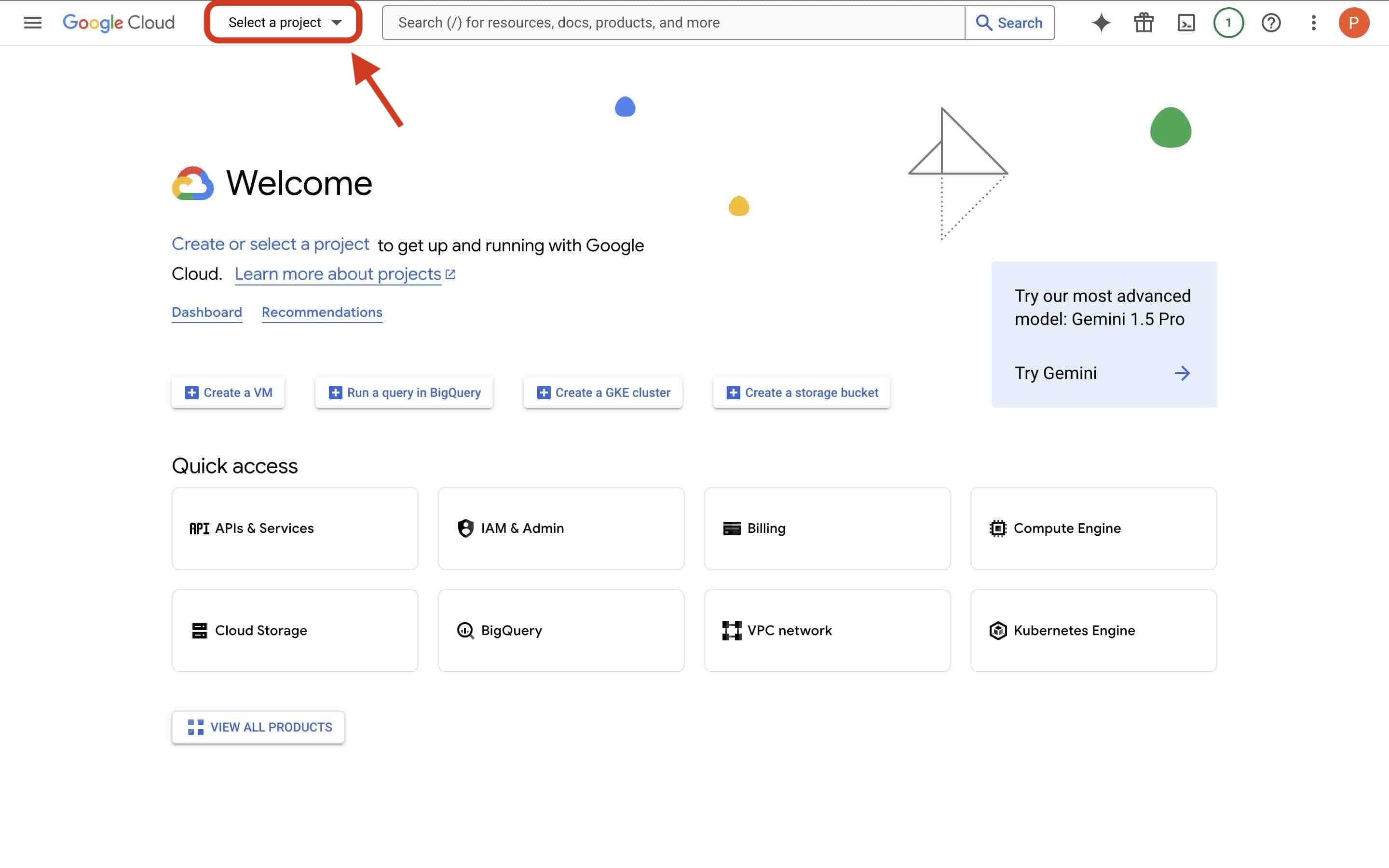
Step 3: Click New Project

Step 4: Name the Project and Click Create

Linking BigQuery to Google Analytics
Now that you have Google Cloud set up, the next step is linking BigQuery to your Google Analytics property. This way we can take the user data of anyone visiting your Etsy listings to track conversions.
Step 2: Click on Admin Settings

Step 3: Click Big Query Links

Step 4: Click on Link

Step 5: Choose a BigQuery Project

Step 6: Select the Project you Made Earlier and Confirm

Step 7: Verify it is Correct and Click Next

Step 8: Select the Following Options

Step 9: Success!

Return to Indie Pixel
You have now successfully completed setting up BigQuery and Google Analytics for tracking with indiePixel. You can now return to the indiePixel tab and finish setting up your store.
If you have any issues with setup, please reach out to our support team at support@indiepixel.co